leo
Retired Woody's Mod 7/01-12/09
With all of the digital cameras with zoom showing up I thought it might be time to share some of our trade secrets/hard learned lessons.
I'll start with my suggestion for getting decent pics though windows.
Since I have taken a lot of my yard deer pics through glass I have found that getting real close to the glass, yes even touching it, helps me to get a clearer pic and greatly eliminate the glare.
Here are some I have taken through glass, both a single pane w/storm window and a double pane sliding door.
Keep in mind some of these pics are 3 years old and have deteriorated some, I have since learned to better protect them from deterioration, but thats for another post.
Please share some of your helpful methods of getting great outdoor/wildlife pics

I'll start with my suggestion for getting decent pics though windows.
Since I have taken a lot of my yard deer pics through glass I have found that getting real close to the glass, yes even touching it, helps me to get a clearer pic and greatly eliminate the glare.
Here are some I have taken through glass, both a single pane w/storm window and a double pane sliding door.
Keep in mind some of these pics are 3 years old and have deteriorated some, I have since learned to better protect them from deterioration, but thats for another post.
Please share some of your helpful methods of getting great outdoor/wildlife pics


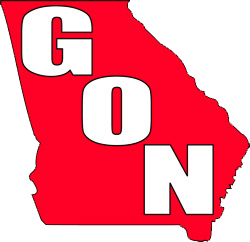









 !!
!!