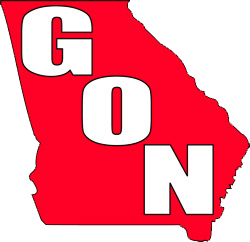jason308
Senior Member
What kind of setup do you use?? I would love to print my own, I have an HP all in one printer that absolutely stinks when it comes to printing a photo (especially color)....
How tough is it to "calibrate" your monitor or whatever for printing??? Isn't this one of the more important tasks???
Been looking at the Epson printers forever.....One with 6 or 7 ink different color cartidges.....Any thoughts? I used to use Wolf for printing my photo enlargements, etc. but am probably going to give Adorama try....Unless I can figure out a way to get results good enough for a frame here at the house....So I won't be printing everyday, mostly 8x10 s or 11x14s every now and then, maybe some 4x6s or something.....But it sure would be nice to be able to print a good looking 8x10 with only a moment's notice......What say you???
How tough is it to "calibrate" your monitor or whatever for printing??? Isn't this one of the more important tasks???
Been looking at the Epson printers forever.....One with 6 or 7 ink different color cartidges.....Any thoughts? I used to use Wolf for printing my photo enlargements, etc. but am probably going to give Adorama try....Unless I can figure out a way to get results good enough for a frame here at the house....So I won't be printing everyday, mostly 8x10 s or 11x14s every now and then, maybe some 4x6s or something.....But it sure would be nice to be able to print a good looking 8x10 with only a moment's notice......What say you???