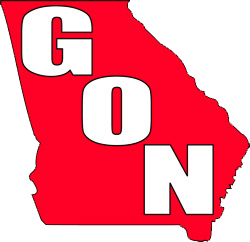Welcome Guest!
You are using an out of date browser. It may not display this or other websites correctly.
You should upgrade or use an alternative browser.
You should upgrade or use an alternative browser.
A little
- Thread starter Lee Woodie
- Start date
rip18
Senior Member
Looks like you did a great job of replacing it! Nice image!
leo
Retired Woody's Mod 7/01-12/09
nice work Lee
rustybucket
Senior Member
Are you pathing or using a majic wand or using the eraser?
Depending on how washed out it was you might have been able to save it in Levels by adjusting the high end colors. (assuming you're using photoshop?)
Depending on how washed out it was you might have been able to save it in Levels by adjusting the high end colors. (assuming you're using photoshop?)
Lee Woodie
Senior Member
Are you pathing or using a majic wand or using the eraser?
Depending on how washed out it was you might have been able to save it in Levels by adjusting the high end colors. (assuming you're using photoshop?)
rustybucket your talking to someone who knows nothing about photoshop. I have elements 7 and its greek to me I figured how to use the majic eraser and paint bucket some what so far I'm still trying to learn the rest.Undo has become my friend. The background was white.
It is blue now! Good job!
quinn
Senior Member
Great change Lee!that blue really makes it pop!
mlbfish
Senior Member
You did a fine job with the blue back ground. Looks good.
leo
Retired Woody's Mod 7/01-12/09
After getting lee's permission to down load his pic and adjust it to show him MY WAY of adding some sky color, here are the results.... along with the steps I took to do it (hopefully I didn't leave any out )
)
Lee, there are usually a few different ways to do things in PSE, this is how I did it. Many people do it different and each individuals way is “BEST’ if for no other reason than it’s their way.
As I have limited comp. and PSE skills I choose an easy way
......................................
Add Sky Color
1. SELECT QUICK SELECTION TOOL AND ISOLATE THE W/PECKER AND TREE FROM THE SKY.
2. SELECT PAINT BUCKET TOOL W/BLACK FOREGROUND COLOR …. ( SET AT: DARKEN, OPACITY 25%) …. FILL ALL BLACK AREAS OF THE BIRD TO GET RID OF THE SLIGHT BLUE TINT.
3. SELECT INVERSE
4. LEFT CLICK ON FOREGROUND COLOR ….. CHOOSE SKY COLOR OF YOUR CHOICE FROM THE COLOR PICKER VERTICAL BAR… CLICK OK.
5. SELECT PAINT BUCKET TOOL (SET AT DARKEN, OPACITY 25%) ….. ADD COLOR TO SKY, EACH CLICK WILL ADD BIT MORE COLOR.
6. CONTROL D WILL REMOVE THE SELECTION LINES
.................................................
Lee, there are usually a few different ways to do things in PSE, this is how I did it. Many people do it different and each individuals way is “BEST’ if for no other reason than it’s their way.
Lee, there are usually a few different ways to do things in PSE, this is how I did it. Many people do it different and each individuals way is “BEST’ if for no other reason than it’s their way.
As I have limited comp. and PSE skills I choose an easy way
......................................
Add Sky Color
1. SELECT QUICK SELECTION TOOL AND ISOLATE THE W/PECKER AND TREE FROM THE SKY.
2. SELECT PAINT BUCKET TOOL W/BLACK FOREGROUND COLOR …. ( SET AT: DARKEN, OPACITY 25%) …. FILL ALL BLACK AREAS OF THE BIRD TO GET RID OF THE SLIGHT BLUE TINT.
3. SELECT INVERSE
4. LEFT CLICK ON FOREGROUND COLOR ….. CHOOSE SKY COLOR OF YOUR CHOICE FROM THE COLOR PICKER VERTICAL BAR… CLICK OK.
5. SELECT PAINT BUCKET TOOL (SET AT DARKEN, OPACITY 25%) ….. ADD COLOR TO SKY, EACH CLICK WILL ADD BIT MORE COLOR.
6. CONTROL D WILL REMOVE THE SELECTION LINES
.................................................
Lee, there are usually a few different ways to do things in PSE, this is how I did it. Many people do it different and each individuals way is “BEST’ if for no other reason than it’s their way.

Attachments
Lee Woodie
Senior Member
After getting lee's permission to down load his pic and adjust it to show him MY WAY of adding some sky color, here are the results.... along with the steps I took to do it (hopefully I didn't leave any out)
Lee, there are usually a few different ways to do things in PSE, this is how I did it. Many people do it different and each individuals way is “BEST’ if for no other reason than it’s their way.
As I have limited comp. and PSE skills I choose an easy way
......................................
Add Sky Color
1. SELECT QUICK SELECTION TOOL AND ISOLATE THE W/PECKER AND TREE FROM THE SKY.
2. SELECT PAINT BUCKET TOOL W/BLACK FOREGROUND COLOR …. ( SET AT: DARKEN, OPACITY 25%) …. FILL ALL BLACK AREAS OF THE BIRD TO GET RID OF THE SLIGHT BLUE TINT.
3. SELECT INVERSE
4. LEFT CLICK ON FOREGROUND COLOR ….. CHOOSE SKY COLOR OF YOUR CHOICE FROM THE COLOR PICKER VERTICAL BAR… CLICK OK.
5. SELECT PAINT BUCKET TOOL (SET AT DARKEN, OPACITY 25%) ….. ADD COLOR TO SKY, EACH CLICK WILL ADD BIT MORE COLOR.
6. CONTROL D WILL REMOVE THE SELECTION LINES
.................................................
Lee, there are usually a few different ways to do things in PSE, this is how I did it. Many people do it different and each individuals way is “BEST’ if for no other reason than it’s their way.
I like that Leo its more natural looking than with that white sky it did it justice Thank you I'll have to save this and give it a try
leo
Retired Woody's Mod 7/01-12/09
No problem Lee, glad to share ......
The exact color is of course what looked best to me on my monitor, but like many things on PSE it is easily adjusted to taste
The exact color is of course what looked best to me on my monitor, but like many things on PSE it is easily adjusted to taste
rip18
Senior Member
Y'all both did a good job, but it got my noggin to thinking, so asked if I could replace the background as well to show a slightly different method.
1. I used the magic wand tool to select the white sky.
2. Then I feathered the selection by 2 pixels so that I wouldn't have an ugly, hard edge. Then I selected the inverse (so that I had the tree & signature instead of sky).
3. After feathering by 2 pixels, I saw that it had "messed" up the selection on Lee's copyright, so then I went down & re-selected the letters in the copyright carefully to make sure that I had all the parts (& the re-selected them again while adding a few more white pixels for the forest background).
4. Then, I copied the selection.
5. Then I opened an existing file of mine (once each for the real sky shot and again for the pine woodland shot) and resized it to be the same size as Lee's original.
6. Then I pasted Lee's bird, perch, and signature into the open file & saved each of the two new creations...
Just a slightly different way to replace the background... Like Leo said, there are often many ways to do things. Sometimes one way works better than another in a given situation. The more ways you know to do something, the better you can often fit a given situation.
* Note: Using the gradient tool to shade the blue in Leo's method would have resulted in something similar to the real sky shot below as well...
1. I used the magic wand tool to select the white sky.
2. Then I feathered the selection by 2 pixels so that I wouldn't have an ugly, hard edge. Then I selected the inverse (so that I had the tree & signature instead of sky).
3. After feathering by 2 pixels, I saw that it had "messed" up the selection on Lee's copyright, so then I went down & re-selected the letters in the copyright carefully to make sure that I had all the parts (& the re-selected them again while adding a few more white pixels for the forest background).
4. Then, I copied the selection.
5. Then I opened an existing file of mine (once each for the real sky shot and again for the pine woodland shot) and resized it to be the same size as Lee's original.
6. Then I pasted Lee's bird, perch, and signature into the open file & saved each of the two new creations...
Just a slightly different way to replace the background... Like Leo said, there are often many ways to do things. Sometimes one way works better than another in a given situation. The more ways you know to do something, the better you can often fit a given situation.
* Note: Using the gradient tool to shade the blue in Leo's method would have resulted in something similar to the real sky shot below as well...
Attachments
Last edited:
Lee Woodie
Senior Member
Rip words escape me with this wow
cornpile
Senior Member
Second that.nice work Lee
stev
Banned
very super nice treatments .
a+++
a+++
Hoss
Moderator
I think we'll add this one to the tricks of the trade sticky. You all supplied some great info on how to work on photos. Thanks Lee for supplying the photo and inspiration to get some folks working.
My favorite command Lee.
Hoss
Undo has become my friend
My favorite command Lee.
Hoss
Crickett
Little Lady
Y'all both did a good job, but it got my noggin to thinking, so asked if I could replace the background as well to show a slightly different method.
1. I used the magic wand tool to select the white sky.
2. Then I feathered the selection by 2 pixels so that I wouldn't have an ugly, hard edge. Then I selected the inverse (so that I had the tree & signature instead of sky).
3. After feathering by 2 pixels, I saw that it had "messed" up the selection on Lee's copyright, so then I went down & re-selected the letters in the copyright carefully to make sure that I had all the parts (& the re-selected them again while adding a few more white pixels for the forest background).
4. Then, I copied the selection.
5. Then I opened an existing file of mine (once each for the real sky shot and again for the pine woodland shot) and resized it to be the same size as Lee's original.
6. Then I pasted Lee's bird, perch, and signature into the open file & saved each of the two new creations...
Just a slightly different way to replace the background... Like Leo said, there are often many ways to do things. Sometimes one way works better than another in a given situation. The more ways you know to do something, the better you can often fit a given situation.
* Note: Using the gradient tool to shade the blue in Leo's method would have resulted in something similar to the real sky shot below as well...
Great edits on the background y'all! Rip I like the 1st one but the 2nd one made me laugh....sorry
 but the bird looks like a giant to me w/ that background. Good idea though to add the trees.
but the bird looks like a giant to me w/ that background. Good idea though to add the trees.leo
Retired Woody's Mod 7/01-12/09
Dang Rip, looking good .......... there you go raising that bar again 

rip18
Senior Member
.......... there you go raising that bar again
If I did, it's your fault...
 You're the one who got me to thinking...
You're the one who got me to thinking...
Similar threads
- Replies
- 16
- Views
- 1K